Need to update your email address in the ATS? You can—just be aware this option is only available to users not using strict Single Sign-On (SSO) as their primary login method. If your company uses SSO, this process may not work as expected, and we recommend contacting your admin instead.
This guide walks you through the process and flags a few things you’ll need along the way (like access to your current email). Let’s dive in!
Important: Before You Begin
This process only works for users who can log in with a username and password, not SSO.
If you do not see an "Add a User" button on the Manage Users page, this process will not work for your account.
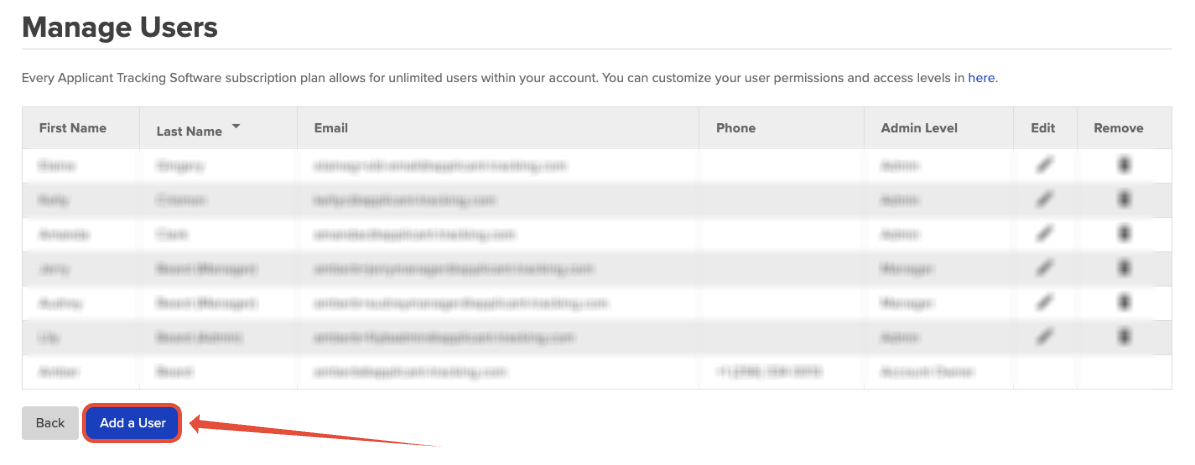
If your account allows both SSO and direct login, make sure you still have access to the current email address—you may need it to verify the change.
Step-by-Step: How to Change Your Email Address
Head to your dashboard and access the main menu.
Select Account Details.
Click on Manage Users.
NOTE: If you don’t see the Manage Users option in Account Details, your user role may not have access. Check with an admin or someone who has the correct permissions to help.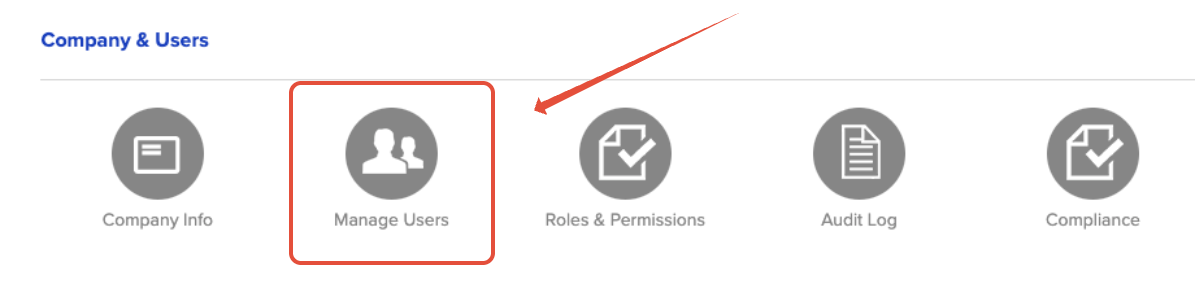
Find your name in the list and click the edit icon next to it.
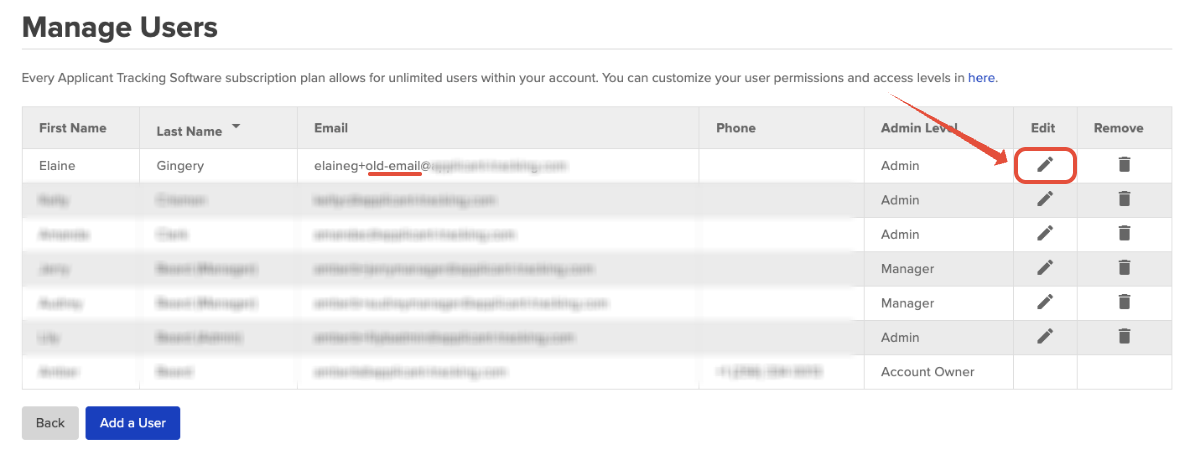
In the email field, type in your new email address.
Click Submit to save your changes.

What Happens Next?
You’ll be redirected back to the Manage Users page, and you’ll see a banner that says:
Email Change Pending – A verification email has been sent to
[your new email]with instructions to confirm your new email address within 24 hours. The email address on the account will update once the verification is complete. If the verification isn’t completed in time, the request will expire and you’ll need to start again.
Don’t Forget to Confirm the Change
You'll get an email in both your old email address and your new one. The old email address will get a message like this:

Then check your NEW email address for the verification link.
If you don’t see the message, check your spam folder just in case.
Click the "Verify" link in the verification email.
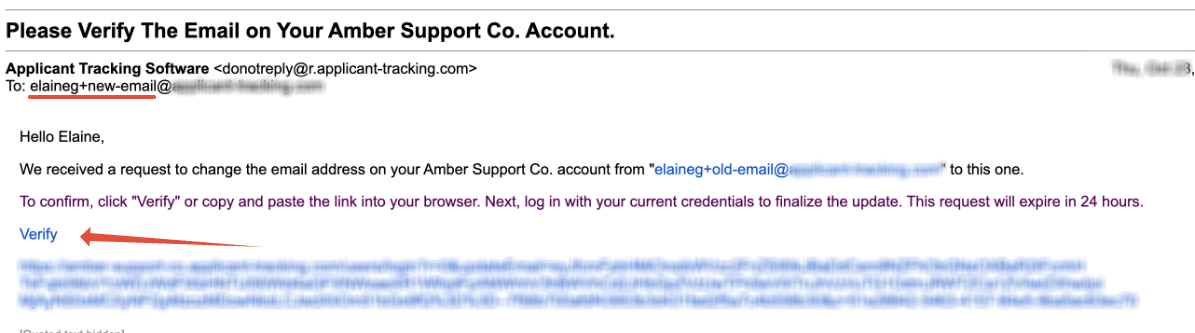
Log in when prompted with your original (old) email address email details and password.
Don’t remember your password? No problem—use the "Forgot your password?" link on the login screen.
The password reset link will be sent to your original (old) email address, so again, make sure you have access to it.

Once you're logged back into the account, you can navigate back to Manage Users to confirm the new email address is showing
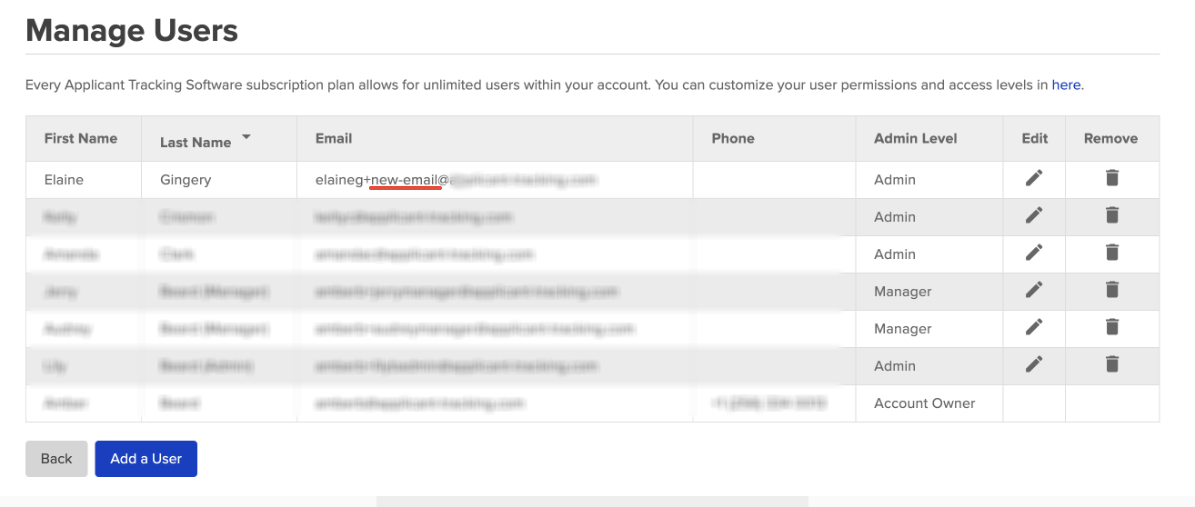
Once you’ve logged in through the verification link, your email address will be officially updated. You're all set!
Need Help?
If you run into any issues—like not having access to your current email or missing permissions to reach the Manage Users page—your admin or support team is here to help. Don’t hesitate to reach out!

